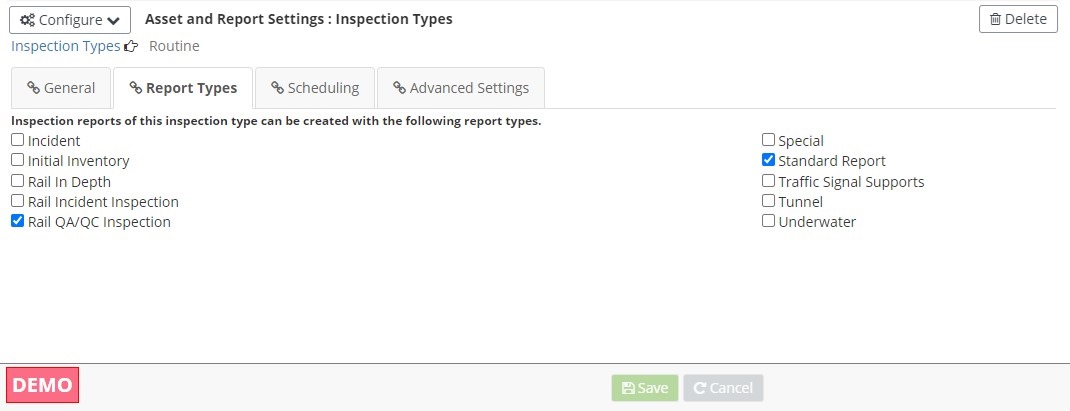Inspection Types
Inspection types signify the business reason for an inspection. The most common inspection types are typically routine, underwater, fracture critical, and damage. All inspection reports must have at least one inspection type but can include more. Inspection types are also the driving criterion for AssetWise Inspections’ automated scheduling functionality.
To edit an existing inspection type, click the
 symbol for the desired inspection
type. The process will be very similar to creating a new inspection type as
described below.
symbol for the desired inspection
type. The process will be very similar to creating a new inspection type as
described below.
Create New Inspection Type
To create a new inspection type, click the Create button in the top
right corner of the screen. The user will be taken to a new page to enter
information about the new inspection type:
- General Tab Name - The Name textbox is a mandatory field, as denoted by the *. It is used to name the inspection type and should be indicative of the type's intended purpose.
- Description - The Description textbox allows the admin to provide more details if necessary for the inspection type.
- Save and Cancel - The Save and Cancel buttons are located at the bottom center of the screen. The Save button saves the changes made to the inspection type.
- Delete - Once the inspection type is saved, the Delete button becomes available in the top right corner of the screen. Click
- Report Types Tab:
- Scheduling Tab:
- The Scheduling tab allows the admin to view the current schedule definition assigned to the inspection type (determined on the Schedule Definitions Manage Asset and Report Settings option).
- The Assign Field button allows the admin to configure which field will be used as the schedule frequency field for the selected inspection type. This field can be an agency-created field.
- Advanced Settings Tab:
- Update Asset Values - If checked, the Update Asset Values checkbox ensures that when an inspection report with the currently selected inspection type is approved, the asset values for the asset will be updated with the report's values. If it is not checked, the asset values will remain the same regardless of the report's values. This setting should typically be checked.